How to Sign-out from YouTube
How to Sign-out from YouTube
YouTube Sign Out : If you want to log out or sign out from YouTube on PC | Desktop, it’s very easy. But if you want to logout from YouTube on your Mobile, it’s not easy as you think.
But first let us know how to logout or sign out from YouTube on your Desktop or PC it’s very easy, most of them might know already.
But, those who don’t know here’s the short tutorial for them
YouTube Sign out : How to logout from youtube on my Desktop | PC
1. Go to your profile icon, which is there on the right hand side, at the top most corner of the YouTube homepage, click on it.
2. Then Click on “Sign Out”
In this way you can sign out from youtube of your Desktop | PC
How to logout from youtube on my Mobile
1. Go to your YouTube Homepage of your mobile
2. Click on the profile icon, which is on the right hand side, of the top most corner of your YouTube app
3. Click on the YouTube profile nameand email address.
4. Now you will see your account name, but it will not show you the option of “log out”
5. Now go to your “Youtube App” icon and do long press on the youtube app icon.
6. Click on “App info”
7. Tap on “Storage Usage”
8. Tap on “Clear Cache”
9. You will also see the option of “Clear Data”,click on it and then tap on “clear”
10. Now again go back to your YouTube Homepageof your mobile
11. Click on the profile icon, which is on the right hand side, of the top most corner of your YouTube app
12. Click on the YouTube profile nameand email address.
13. Now you will see your account name, with the option of “sign out”
14. Tap on the “Sign out” option
15. If you have more than one profile, then first tap on that profile, which you want to sign out and then tap on “Sign out”
I hope now you will be able to sign out from YouTube on your Mobile / PC / Desktop, whenever you want to sign out.

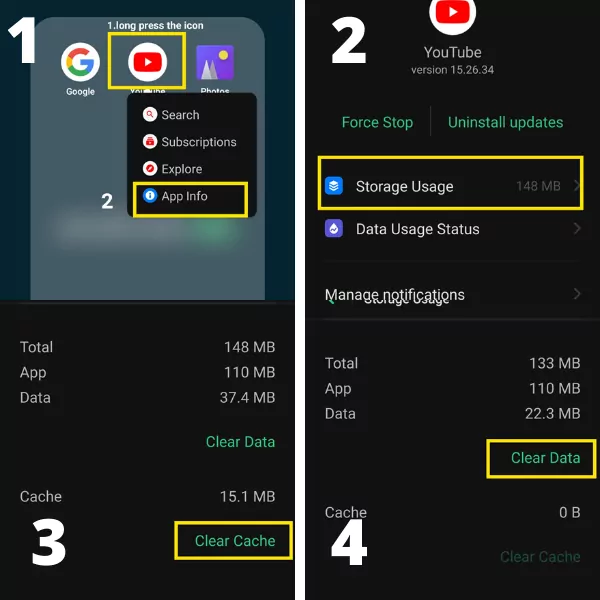






Posting Komentar untuk "How to Sign-out from YouTube"