VaxCertPH Guide: How to Apply, Obtain QR Code, Verify
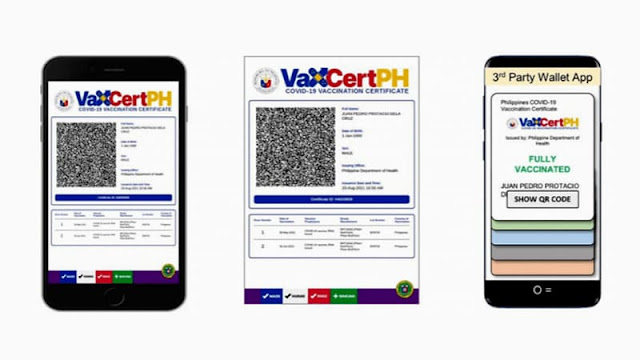
VaxCertPH is a self-service portal and mobile app developed by DICT (Department of Information and Communications Technology) for DOH (Department of Health) to issue digital vaccination certificates for vaccinated individuals in the Philippines that may be used for domestic and international travel. Without further ado, here's everything you need to know about VaxCertPH and how you can get your COVID-19 digital vaccination certificate if you are fully vaccinated.
What is VaxCertPH?
VaxCertPH is a free, self-service portal accessible via its official website through which vaccinated citizens can obtain a copy of their VaxCertPH certificate. Moreover, the system is protected by public-private key cryptography and QR codes that can be verified online or offline.
In addition, the VaxCertPH certificate is used to represent the COVID-19 vaccination status of Filipino citizens and non-Filipino citizens who have been vaccinated in the country. VaxCertPH is reportedly compliant with WHO (World Health Organization) standards for digital vaccine certificates and should be acknowledged by international apps that certify vaccination and testing records.
VaxCertPH uses the data submitted by local government units (LGUs) via the Vaccine Information Management System (VIMS). Despite the fact that the system is not yet accessible to everyone, the national government has mandated, through Resolution No. 146, that all LGUs without electronic vaccine administration systems adopt and use VaxCertPH for recording and organizing vaccination information.
How to get a COVID-19 vaccination certificate in the Philippines?
Requirements:
- PC, Android, or iOS device with an internet connection
- COVID-19 vaccination card
- Optional - Passport (if you intend to use the certificate for travel purposes)
- Optional - 1 valid ID (if you want to update your record)
Procedure:
Step 1: Open your internet browser (Google Chrome or Firefox) and visit the official VaxCertPH website (https://vaxcert.doh.gov.ph/).
Step 2: Click the "Continue" button.
Step 3: Review the Privacy Statement. If you've read and agreed to the Privacy Statement, click on the checkbox, then click Continue.
Step 4: You will be asked if you've been vaccinated for more than 48 hours or two days. Choose "Yes" if it applies, and enter your personal details. Click Next once done.
Step 5: Enter your vaccination details from your COVID-19 vaccination card, which includes the city or municipality where you were vaccinated and the dates of your doses. Once done, click the "Verify vaccination information" button.
Step 6: Review the information you've entered. Verify that the entered information is true and accurate, then click Continue to proceed.
Step 7: For security purposes, you'll be prompted to enter the seven characters displayed on the popup window. Enter the letters and click OK to proceed.
Step 8: The system will look up your vaccine information in the database. This may take a couple of seconds.
Step 9: If the system successfully found your record, you could choose whether to Generate or Update your record before generating it:
- To generate your vaccination certificate, click the "Generate Vaccination Certificate." (If you intend to use the VaxCertPH certificate for travel, tick the checkbox and input your passport number.)
- To update your record in case there are errors, click the "Update Record" button. This will require you a photo of your vaccination card, a photo of your valid ID, your email address, and your mobile number.
Step 10: You can now download your VaxCertPH certificate. It is a PDF file that can be easily printed.
How to verify my VaxCertPH QR code?
To verify your VaxCertPH using a smartphone or tablet with an internet connection, follow the quick procedure below.
Step 1: Open your mobile device and download the VaxCertPH app on Google Play or Apple App Store.
Step 2: Open the app and allow access to your phone's camera.
Step 3: Now, click the Scan button.
Step 4: Once you've successfully scanned the QR code of your vaccine certificate, the app will display a page that confirms the authenticity of the VaxCertPH.
Step 5: Congratulations! Your request for verification is approved.
Final Thoughts
The QR Code on your vaccination certificate is important because it verifies that your VaxCertPH is authentic and originated directly from the Department of Health (DOH) portal. As a result, a QR Code must be included in this document to facilitate verification of the certificate.
If you have more concerns (like records haven't been updated and you don't have a vaccination certificate), you may contact the DOH VaxCert Support team by sending an email at vaxcertsupport@doh.gov.ph or calling its hotline number at 8876-1488.
Image via LGU vs. COVIDPH (https://www.lguvscovid.ph/content/vaxcertph)
Posting Komentar untuk "VaxCertPH Guide: How to Apply, Obtain QR Code, Verify"